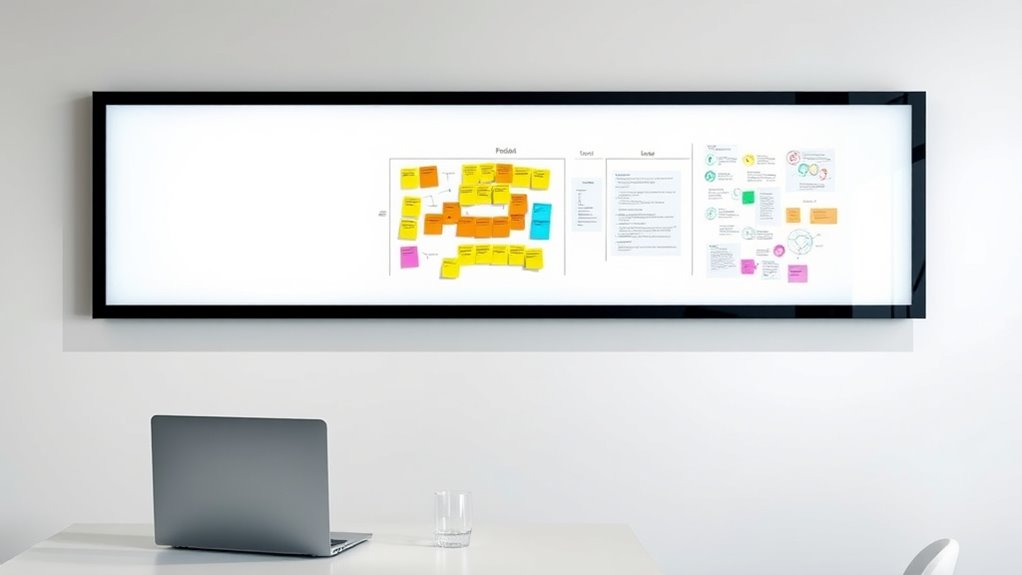To create a winning setup for remote whiteboards like Miro and FigJam, prioritize high-quality, ergonomic hardware such as adjustable monitors and reliable webcams. Optimize your software by enabling smooth screen sharing, minimizing notifications, and keeping apps up to date. Set up a quiet, clutter-free space with collaborative templates to boost focus and creativity. Effective communication and troubleshooting tips guarantee your sessions run smoothly—continue exploring for detailed strategies to enhance your digital collaboration.
Key Takeaways
- Use high-quality, adjustable monitors and ergonomic peripherals for comfortable, long-lasting whiteboarding sessions.
- Enable hardware acceleration and optimize app settings for smooth, lag-free real-time collaboration.
- Establish a distraction-free environment with quiet, dedicated spaces and minimal notifications.
- Incorporate collaborative templates and digital ink tools for clear, organized annotations and visual storytelling.
- Ensure all software is up-to-date, and troubleshoot connectivity or input issues promptly to maintain workflow.
Essential Hardware for Seamless Digital Collaboration
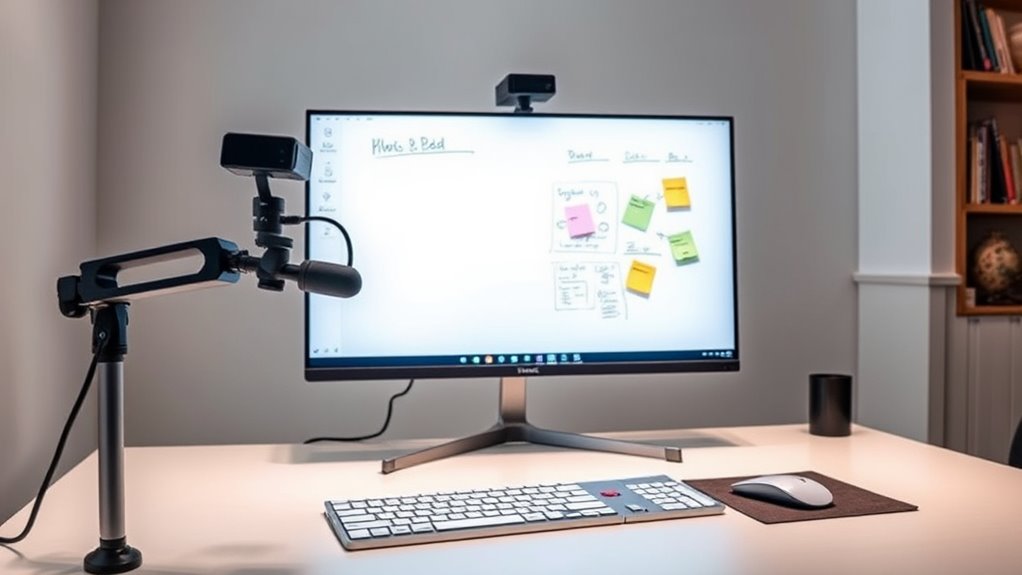
To guarantee smooth digital collaboration on remote whiteboards, having the right hardware is essential. Prioritize equipment with good hardware ergonomics to reduce strain during long sessions, such as adjustable monitors and ergonomic mice. This setup helps you stay comfortable and focused, boosting productivity. Equally important is digital security; ensure your devices support strong encryption and regular updates to protect sensitive data shared across the platform. Using secure networks and hardware with built-in security features minimizes risks of breaches. Opt for reliable webcams and microphones for clear communication, and consider a dedicated, high-performance device to prevent lag or technical issues. Investing in ergonomic and secure hardware creates a stable foundation for seamless, efficient collaboration on your remote whiteboards. Additionally, selecting high-quality peripherals can significantly improve your overall experience and reduce fatigue during extended work sessions.
Optimizing Software and App Configurations
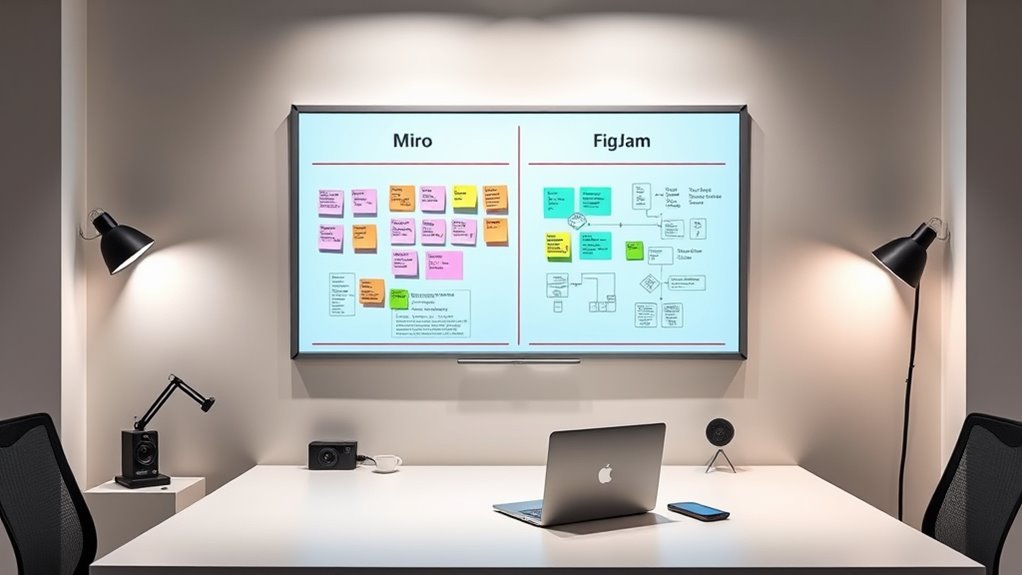
Optimizing your software and app configurations is essential for guaranteeing smooth and efficient remote whiteboard sessions. Start by enabling seamless screen sharing, so everyone can view updates in real-time without lag. Use a digital pen if your device supports it; this enhances precision and makes drawing or annotating easier. Adjust app settings to prioritize responsiveness, such as increasing refresh rates or enabling hardware acceleration. Ensure notifications are muted or minimized to prevent interruptions during collaboration. Check that all participants have the latest version of the app for compatibility and security. Fine-tuning these configurations minimizes technical issues, making your whiteboarding smoother and more productive. With optimized settings, you can focus on ideas and teamwork rather than troubleshooting software glitches. Additionally, understanding the importance of refresh rates can help in selecting the right hardware or software adjustments to ensure a fluid visual experience.
Creating a Productive Whiteboarding Environment

Creating a productive whiteboarding environment starts with establishing a space that minimizes distractions and encourages focus. Set up a quiet area, free from interruptions, and guarantee your device is optimized for smooth digital ink use. Use collaborative templates to streamline your workflow and keep ideas organized. These templates provide a structured starting point, reducing setup time and helping everyone stay aligned. Encourage participants to use digital ink effectively for clear, precise drawings and annotations. Keep your workspace clutter-free and turn off notifications to maintain concentration. Clear visuals and consistent tool use foster a focused atmosphere, making your sessions more efficient. Recognizing the importance of emotional support in collaborative settings can help team members feel more engaged and comfortable sharing ideas. By creating this environment, you set the stage for productive, engaging whiteboarding that maximizes your team’s creativity and collaboration.
Tips for Effective Remote Collaboration
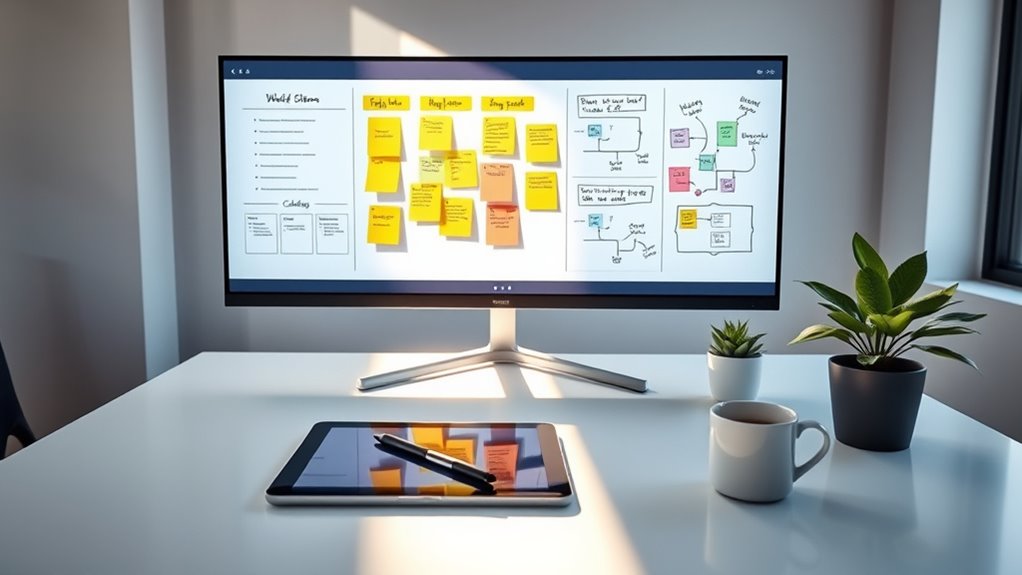
Establishing a productive whiteboarding environment lays a strong foundation, but effective remote collaboration requires additional strategies to keep everyone engaged and aligned. Use innovative facilitation techniques, like structured turn-taking and clear agendas, to guide discussions smoothly. Encourage participants to leverage visual storytelling—using sketches, diagrams, and color coding—to share ideas clearly and creatively. Keep the session interactive by regularly checking in, asking for input, and summarizing key points. Set ground rules for respectful communication and screen sharing to avoid distractions. Incorporate tools that allow real-time collaboration, fostering a sense of shared ownership. Additionally, implementing privacy policies that protect user data and ensure compliance with legal standards can help create a trustworthy collaborative environment. By combining these strategies, you’ll create an environment where remote teams can communicate effectively, build on each other’s ideas, and achieve collective goals seamlessly.
Troubleshooting Common Challenges in Digital Whiteboarding

While digital whiteboarding offers many advantages, it also presents common challenges that can hinder smooth collaboration. One issue is inconsistent digital ink flow, which can cause frustration during brainstorming sessions. To fix this, verify everyone uses compatible devices and updates their software regularly. Cursor navigation problems, like lag or unresponsiveness, also disrupt workflow. Check your internet connection and hardware performance, and encourage participants to keep their input devices clean and calibrated. Sometimes, users accidentally select the wrong tool or layer, leading to misplaced content. Remind your team to double-check tool selections before editing. Additionally, understanding the specifications of best airless paint sprayers can provide insight into how hardware performance impacts digital collaboration tools. Addressing these challenges improves the experience, making collaboration seamless and efficient. Clear communication about troubleshooting steps can also prevent frustration and keep everyone focused on their creative goals.
Frequently Asked Questions
How Do I Choose the Best Remote Whiteboard for My Team?
When choosing the best remote whiteboard, consider your team’s user experience needs and the importance of feature customization. Look for a platform that’s intuitive and easy to navigate, so your team can focus on collaboration. Prioritize tools that allow you to tailor features to your workflow, whether it’s integrations, templates, or real-time editing. Test different options to see which one enhances productivity and suits your team’s unique collaboration style.
What Security Measures Should I Consider for Online Whiteboards?
When considering security measures for online whiteboards, focus on data encryption to protect your information during transmission and storage. Guarantee the platform supports robust user authentication methods—like two-factor authentication—to verify user identities. Regularly update your software, manage permissions carefully, and monitor activity logs. These steps help prevent unauthorized access, safeguard sensitive data, and keep your team’s collaboration secure and private across any whiteboard platform you choose.
Can Remote Whiteboards Integrate With Other Collaboration Tools?
You’ll find that remote whiteboards have strong integrations potential, allowing seamless collaboration across various tools. Compatibility options vary, but many platforms connect easily with project management apps, video conferencing, and cloud storage. By exploring these compatibility options, you can streamline workflows and enhance productivity. Most whiteboards offer built-in integrations or third-party connectors, making it simple to embed your whiteboard into your existing collaboration ecosystem.
How Do I Manage Access Permissions Effectively?
Managing access permissions feels like balancing trust and security. You set permission settings to control who views or edits, ensuring collaboration stays productive without risking sensitive info. Use access control features to assign roles—viewers, editors, admins—tailoring permissions to each team member’s needs. Regularly review and update these settings, avoiding the chaos of unmanaged chaos, so your whiteboard remains a secure, effective workspace for everyone involved.
What Are the Latest Features to Look for in Digital Whiteboards?
When choosing digital whiteboards, look for features that enhance virtual collaboration, like seamless integration with other tools and customizable templates. Real-time updates are vital, allowing everyone to see changes instantly and stay synchronized. Advanced collaboration tools, such as video chat, sticky notes, and drawing options, help teams work more effectively. These features guarantee your team stays connected, productive, and engaged, no matter where you are working from.
Conclusion
To make the most of your remote whiteboard setups, focus on the right hardware, smart software choices, and creating a comfortable environment. Stay proactive with tips for collaboration and be ready to troubleshoot when needed. Remember, a well-prepared workspace can turn your team’s ideas into reality—think of it as laying a solid foundation before building a house. With these strategies, you’ll be all set to hit the ground running and turn obstacles into opportunities.